Create and manage grouped products tutorial
A grouped product consists of simple standalone products that are presented as a group. A group can contain variations of a single product or a collection of products that are to be sold together.
This tutorial describes how you can use the Magento REST API to create and manage grouped products.
Before you begin
-
Install a Magento 2.2 (or later) instance with sample data. The sample data defines a functional store, called Luma, that sells fitness clothing and accessories.
-
Install a REST client. You can use any REST client to send calls to Magento. Postman is recommended.
-
Obtain an admin authorization token. All calls in this tutorial require administrator privileges. See Generate the admin token for more information.
Other resources
- REST Tutorials provides additional information about completing any Magento REST tutorial.
1. Create an empty grouped product
The first step is to create the grouped product container. In the next step, we’ll add individual products to the grouped product.
Endpoint
POST V1/products
Payload
The attribute_set_id: 11 line corresponds to gear. The value of 4 for the visibility attribute indicates the product will be displayed on the storefront and can be searched.
1
2
3
4
5
6
7
8
9
{
"product":{
"sku":"new-grouped",
"name":"New Grouped Product",
"attribute_set_id":11,
"type_id":"grouped",
"visibility":4
}
}
Response
1
2
3
4
5
6
7
8
9
10
11
12
13
14
15
16
17
18
19
20
21
22
23
24
25
26
27
28
29
30
31
32
33
34
35
36
37
38
39
40
41
42
43
44
45
46
47
48
49
50
51
52
53
54
55
56
57
58
59
60
61
62
63
64
65
66
67
68
69
70
{
"id": 2053,
"sku": "new-grouped",
"name": "New Grouped Product",
"attribute_set_id": 11,
"status": 1,
"visibility": 4,
"type_id": "grouped",
"created_at": "2019-08-15 17:51:13",
"updated_at": "2019-08-15 17:51:13",
"extension_attributes": {
"website_ids": [
1
],
"stock_item": {
"item_id": 2053,
"product_id": 2053,
"stock_id": 1,
"qty": 0,
"is_in_stock": false,
"is_qty_decimal": false,
"show_default_notification_message": false,
"use_config_min_qty": true,
"min_qty": 0,
"use_config_min_sale_qty": 1,
"min_sale_qty": 1,
"use_config_max_sale_qty": true,
"max_sale_qty": 10000,
"use_config_backorders": true,
"backorders": 0,
"use_config_notify_stock_qty": true,
"notify_stock_qty": 1,
"use_config_qty_increments": true,
"qty_increments": 0,
"use_config_enable_qty_inc": true,
"enable_qty_increments": false,
"use_config_manage_stock": true,
"manage_stock": true,
"low_stock_date": null,
"is_decimal_divided": false,
"stock_status_changed_auto": 0
}
},
"product_links": [],
"options": [],
"media_gallery_entries": [],
"tier_prices": [],
"custom_attributes": [
{
"attribute_code": "options_container",
"value": "container2"
},
{
"attribute_code": "url_key",
"value": "new-grouped-product"
},
{
"attribute_code": "required_options",
"value": "0"
},
{
"attribute_code": "has_options",
"value": "0"
},
{
"attribute_code": "category_ids",
"value": []
}
]
}
2. Populate the grouped product with simple products
Now that we have created a grouped product, we need to add simple items to it. In this example, we add three types of backpacks.
Endpoint
POST V1/products/new-grouped/links
Payload
1
2
3
4
5
6
7
8
9
10
11
12
13
14
15
16
17
18
19
20
21
22
23
24
25
26
27
28
29
30
31
32
33
34
{
"items":[
{
"sku":"new-grouped",
"link_type":"associated",
"linked_product_sku":"24-WB01",
"linked_product_type":"simple",
"position":1,
"extension_attributes":{
"qty":1
}
},
{
"sku":"new-grouped",
"link_type":"associated",
"linked_product_sku":"24-WB02",
"linked_product_type":"simple",
"position":2,
"extension_attributes":{
"qty":1
}
},
{
"sku":"new-grouped",
"link_type":"associated",
"linked_product_sku":"24-WB05",
"linked_product_type":"simple",
"position":3,
"extension_attributes":{
"qty":1
}
}
]
}
Response
true
3. Add another simple product to the grouped product
This step uses the PUT /V1/products/new-grouped/links endpoint to add an item to the grouped product.
Endpoint
PUT /V1/products/new-grouped/links
Payload
1
2
3
4
5
6
7
8
9
10
11
12
{
"entity":{
"sku":"new-grouped",
"link_type":"associated",
"linked_product_sku":"24-UG01",
"linked_product_type":"simple",
"position":4,
"extension_attributes":{
"qty":1
}
}
}
Response
true
You also can use the DELETE endpoint to delete a simple product from the group product:
DELETE /V1/products/{sku}/links/{type}/{linkedProductSku}
Verify the steps
- Log into the Magento Admin.
- Select Catalog > Products.
- Click on the New Grouped Product grouped product and expand the Grouped Products section.
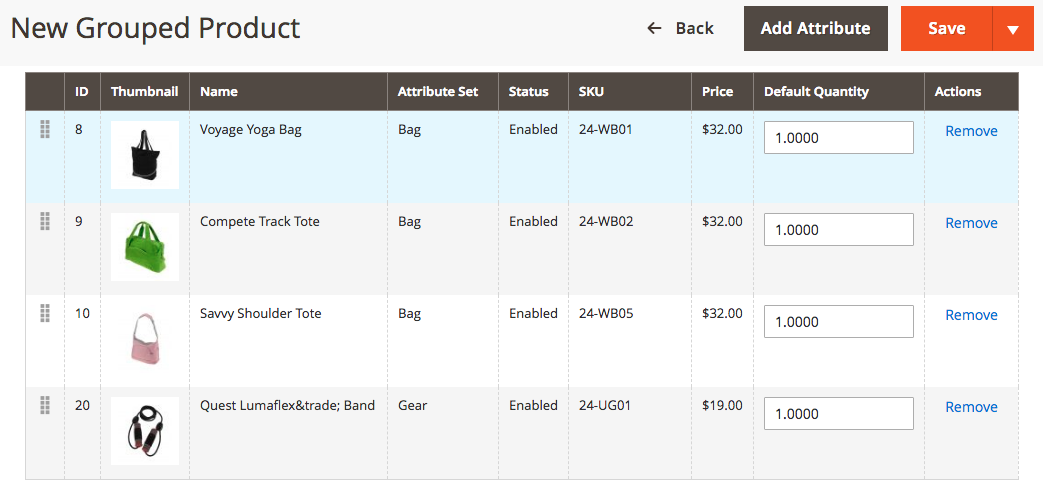
Add a grouped product to a cart
Customers can now add this grouped products to their carts, as shown below.
Refer to the Order processing tutorial for more information about how to add items to a cart with REST.
Endpoint
POST /V1/carts/mine/items
Payload
1
2
3
4
5
6
7
{
"cartItem": {
"sku": "new-grouped",
"qty": 1,
"quote_id": "3"
}
}
Response
1
2
3
4
5
6
7
8
9
{
"item_id": 5,
"sku": "24-WB01",
"qty": 1,
"name": "Voyage Yoga Bag",
"price": 32,
"product_type": "grouped",
"quote_id": "3"
}