Start the Module Manager
Start the Module Manager from the Magento Admin
To run the Module Manager:
- Log in to the Magento Admin as an administrator.
- Click System > Web Setup Wizard.
-
Click Module Manager.
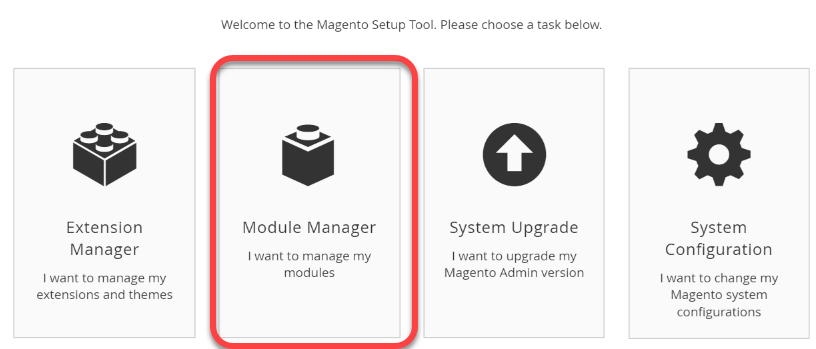
To upgrade Magento system software instead, see Run System Upgrade.
See one of the following sections:
About the Module Manager
The Module Manager displays a list of currently installed modules. You can either disable a module that’s currently enabled or you can enable a module that’s currently disabled.
Enabled and disabled modules
 Green, which means the module is enabled.
Green, which means the module is enabled.
 Red, which means the module is disabled.
Red, which means the module is disabled.
Use pagination controls
To control the number of modules that display at a time, you can:
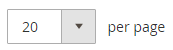 Specify the number of items to display on a page.
Specify the number of items to display on a page.
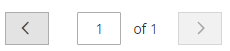 From left to right, move back one page, go to a specific page, or move forward one page.
From left to right, move back one page, go to a specific page, or move forward one page.
Display module dependencies
Any module that depends on other modules displays as follows:

When you expand it, you see the modules it depends on; an example follows:

To disable such a module, you must first disable all dependent modules one at a time.
Enable or disable a module
This example shows how to disable a currently enabled module. You can use the same basic procedure to enable a disabled module.
To disable a module:
-
Click Disable from the Action column, as the following figure shows.

-
Continue with Step 1. Readiness check.