Logging in to a Magento server
To complete almost all of the tasks in this guide, you must remotely log in to your Magento server.
Prerequisites: You must have:
-
A terminal application
Windows and Mac OS typically use different terminal applications.
- Windows: A partial list: putty, Cygwin
- Mac OS: You can use the built-in Terminal application or any of the following: iTerm, or these
- Linux: Depending on your Desktop Environment you can use CLI application your deskop environment is providing like Konsole (KDE), GNOME Shell or Xfce Terminal. You can also install and use deskop environment independent terminal application like Xterm.
-
A username and password for the Magento server
On a hosted system, this is likely a user who does not have administrative rights to the server; that is OK as long as the user can install system software, stop and start services like the web server, and so on.
If you have your own server, you or your system administrator can usually log in as the root user, which on Linux, is the user with full administrative rights over the entire server.
To use a terminal application to remotely access the Magento server:
- Set up the terminal application according to its provided documentation.
- Start the terminal application.
- When prompted, enter your Magento server’s hostname or IP address.
- Log in to the server with the username or password you were provided.
Here is what it looks like when you are logged in to a server as the root user with Cygwin on Windows.
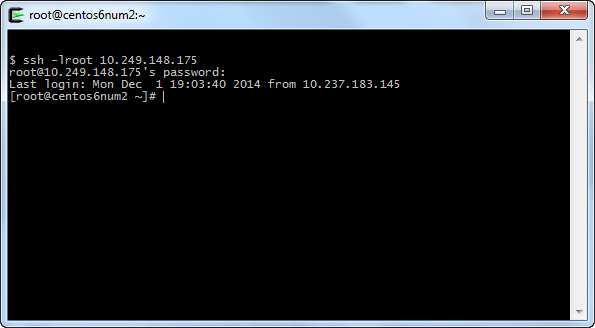
Secure Shell (ssh) is a protocol you can use to securely connect to a remote server without the username or password being sent over the network.