Configure theme properties
What’s in this topic
The properties of product images used on the storefront are stored in the view.xml configuration file. This topic provides all details about what properties are available and how to configure them.
The properties for the images displayed on the product pages are defined by the gallery widget options. The options of the widget can be configured in the theme view.xml as well. For more details, view the Gallery widget topic.
Configure image properties in view.xml
The conventional location of view.xml for a theme is:
1
<theme_dir>/etc/view.xml
For example, here is the view.xml of the Magento Blank theme: app/design/frontend/Magento/blank/etc/view.xml.
In view.xml, image properties are configured in the scope of <images module="Magento_Catalog"> element:
1
2
3
4
5
<media>
<images module="Magento_Catalog">
...
</images>
</media>
Image properties are configured for each image type defined by the id and type attributes of the <image> element:
1
2
3
4
5
<images module="Magento_Catalog">
<image id="unique_image_id" type="image_type">
...
</image>
</images>
The following table describes the attributes in detail:
| Attribute | Type | Description |
|---|---|---|
id
|
string |
Image identifier. Unique in the scope of theme.
Can have any value, but in out-of-the- box Magento themes For example, the
|
type
|
string |
The type of the images defined by the specified id. Allowed values:
|
The following picture illustrates how image roles for product images are specified in the Magento Admin:
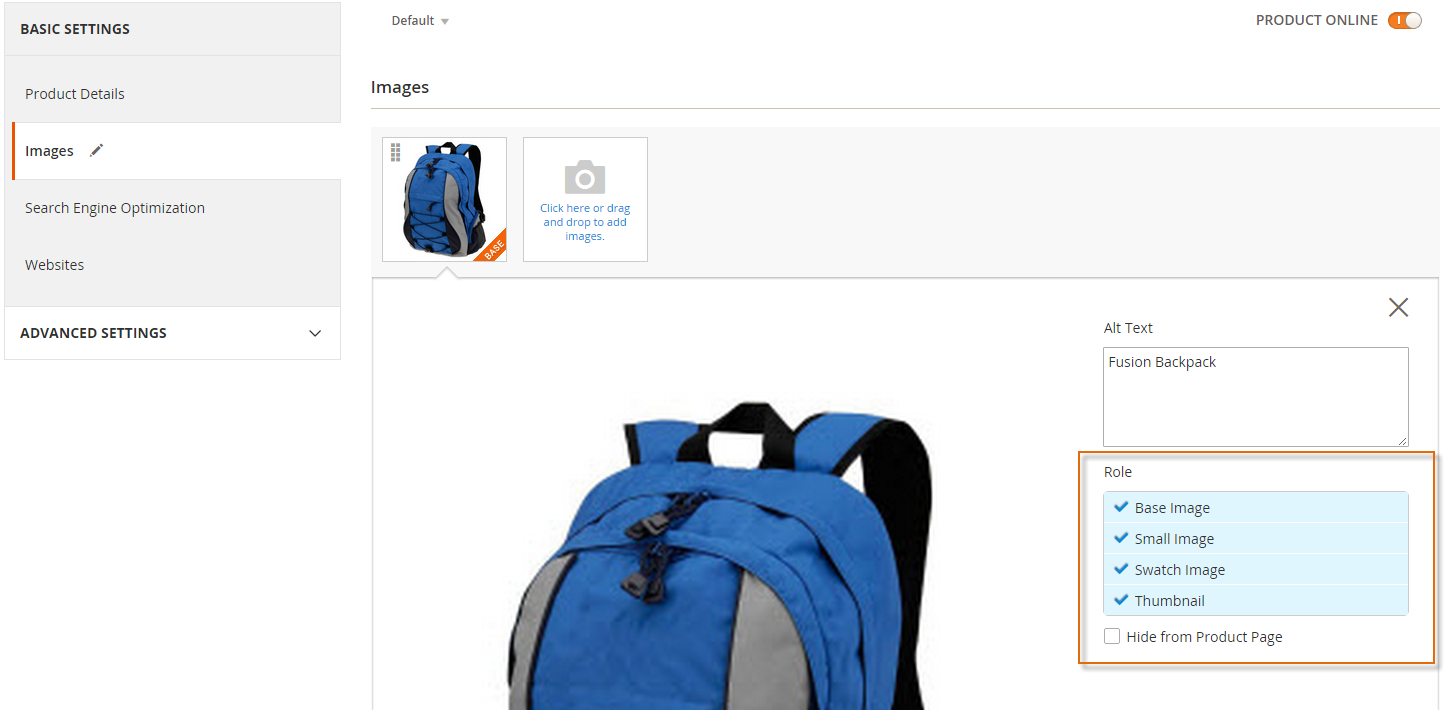
Image properties are defined by the corresponding elements, for example:
1
2
3
4
5
6
<images module="Magento_Catalog">
<image id="unique_image_id" type="image">
<width>100</width> <!-- Image width in px -->
<height>100</height> <!-- Image height in px -->
</image>
</images>
All image properties used in view.xml should be listed in the order shown here to prevent a “This element is not expected.” frontend error. The following table contains the list of all properties which can be configured:
| Element | Type | Description | Required |
|---|---|---|---|
width |
integer | Image width in pixels. | Optional |
height |
integer | Image height in pixels. | Optional |
constrain |
boolean | If set to true, images that are smaller than required by the configuration, are not enlarged. Default value: true. |
Optional |
aspect_ratio |
boolean | If set to true, proportions of images are not changed even if required by the configuration. Default value: true. |
Optional |
frame |
boolean | If set to true, images are not cropped. Default value: true. Applied only if aspect_ratio is set to true. |
Optional |
transparency |
boolean | If set to true, the transparent background of images is saved. If is set to false, images have the white background (by default). You can set the color for the background using the background parameter. Default value: true. |
Optional |
background |
string | The color for the images background. Not applied to images with transparency, if transparency is set to true. Format: “[, ,]”, e.g.: “[255, 255, 255]”. |
Optional |
Resize catalog images
Generally, product images are cached while saving the product. However, the magento catalog:images:resize command enables you to resize all images for display on your storefront. Situations where this could be necessary might be:
- After you import products, which might have images of various sizes
- If images were resized or deleted manually from cache
Each image assigned to a product must be resized in accordance with image metadata defined in a module’s view.xml configuration file. After resizing an image, its resized copy is stored in the cache (/pub/media/catalog/product/cache directory). Magento serves storefront images from cache.
Command usage:
1
bin/magento catalog:images:resize
This command supports synchronous (default) and asynchronous modes. Asynchronous means that images will not be processed immediately on command execution. Using the Magento queue functionality, these images will be scheduled for resizing and then processed in the background. To enable asynchronous mode, use the -a or --async option.
The message Product images resized successfully displays after the command has finished.
To speed up the job while in asynchronous mode, you may manually run several instances of a consumer with the command in each instance:
1
bin/magento queue:consumer:start media.storage.catalog.image.resize
Configure variables in view.xml
The variable properties vars are configured for each module individually, defined by module name.
1
2
3
4
5
6
7
8
9
10
11
<vars module="Magento_Catalog">
<var name="breakpoints">
<var name="mobile">
<var name="conditions">
<var name="max-width">767px</var>
</var>
...
</var>
</var>
...
</vars>
Any block that extends AbstractBlock, can fetch variable values with the getVar method:
1
$block->getVar($name, $module = null)
| Parameter | Required | Description |
|---|---|---|
name |
Yes |
The first level variable name |
module |
No |
The module name where the variable is added. If not passed, it will be determined automatically based on the current module. |
Check the following example on getting the breakpoints variable by the Gallery block:
1
2
3
4
5
6
7
8
9
/**
* Return breakpoints options
*
* @return string
*/
public function getBreakpoints()
{
return $this->jsonEncoder->encode($this->getVar('breakpoints'));
}
Variables may be used within the scope of modules than the defined one.
Image lazy loading
When saving products, images are resized based on different properties including the frame variable product_image_white_borders in view.xml.
By default, all images have frames. Magento calculates the required frame size and then it allocates the image to it.
If the image is small, the white frame will be bigger.
The variable product_image_white_borders can be overwritten in a custom theme. If it is not defined in a custom theme, it can also be set in app/code/Magento/Catalog/etc/view.xml.
Variables defined in the theme view.xml have a higher priority. If the same variable is in a module’s and also in the theme’s view.xml, the module variable will be overwritten by the theme variable.
If the frame property is enabled in the configuration file, native lazy-loading is enabled on the category product page, checkout shopping cart, and customer wish list.
If the frame property is disabled, image lazy-loading is also disabled, unless the variable enable_lazy_loading_for_images_without_borders is enabled in view.xml.
This is done to prevent small images from being stretched and distorted.
If you have images within frames, and you are sure your images are correctly sized, you can enable lazy-loading by setting enable_lazy_loading_for_images_without_borders to 1 in view.xml.