Complete the Extension Information
When your extension code is complete, the next step is to add an entry for your extension to Magento Marketplace. This creates an entry on your Extensions page in the Magento Marketplace Developer portal, but does not submit the extension.
To add an entry, you need to complete these instructions and submit the version.
Create a new extension entry
-
Log into the Marketplace Developer portal.
-
Click Extensions.
A page loads listing any existing extensions you have previously added.
-
Click Create New Extension.
The displayed chart provides a high-level overview for creating and submitting extensions.
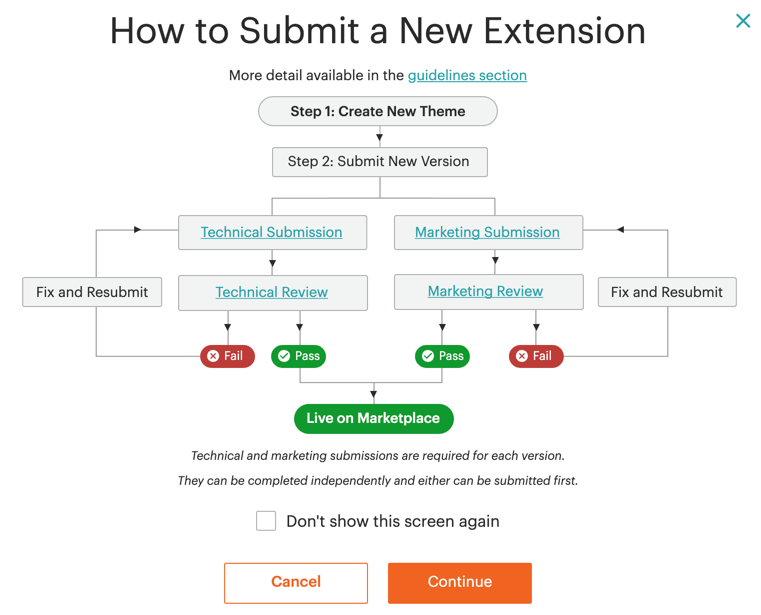 Workflow for creating and submitting extensions
Workflow for creating and submitting extensions -
Enter the Basic Extension Information required to create an extension entry.
We recommend entering all content in English. For additional content details, see detailed field descriptions and Extension content.
-
Enter an Extension Name.
-
Enter a Short Description that provides a quick overview of the extension.
This is the first content displayed for extensions when browsing or searching extensions.
-
Select the Magento Platform Version for the extension.
You can select the specific minor versions during submission.
-
Indicate if the extension enables integration with other services not part of Magento. If you select
Yes, enter information for those services.- Name of Service - The name of the non-Magento service.
- URL of Service - The full URL for website of the non-Magento service.
- Is this service owned/operated by you or a 3rd party - Indicate if you run this service, or another third party.
- Does this Service require additional subscription payments to the 3rd party - Indicate if the service requires additional payments and costs to use the extension. You must to provide this information during submissions for pricing.
- Are subscription payments ALSO required to your company for the integration - Indicate if additional subscription costs are required for the integration. You must to provide this information during submissions for pricing.
-
When complete, click Submit and Continue.
The Extension Details screen displays information about your extension, including any existing versions.
-
To continue the extension submission process, click Submit a New Version.
Field descriptions
| Field | Description |
|---|---|
| Extension Name | The name of the extension. |
| Short Description | The Short Description provides a quick summary of the extension in one or two sentences. |
| Magento Platform Version | The version of Magento the extension is compatible with. The options include the current major versions Magento supported |
| Does this extension enable an integration with a non-Magento service? | Indicate if the extension enables integration with other services not part of Magento. If you select Yes, enter information for those services. Options: Yes / No |
| Name of Service | The name of the non-Magento service. |
| URL of Service | The full URL for the non-Magento service’s website. |
| Is this service owned/operated by you or a 3rd party? | Indicate if the service is owned by you or a 3rd party. Options: By my company / By a 3rd party company |
| Does this Service require additional subscription payments to the 3rd party? | Indicate if the service requires payments for accessing and using the service for the integration. You will need to provide this information during submissions for pricing. Options: Yes / No |
| Are subscription payments ALSO required to your company for the integration? | Indicate if the payments are subscriptions, requiring continual payments for intervals. You will need to provide this information during submissions for pricing. Options: Yes / No |