Specify the Version
After you create the extension entry, the next step is to specify and submit a new version. Extensions can have multiple versions, including the first version submitted.
For existing, approved extensions, follow these instructions to add new versions as available and released.
-
Log in to the Marketplace Developer Portal.
-
Click Extensions, and then choose an extension from the list.
-
Click Submit a New Version.
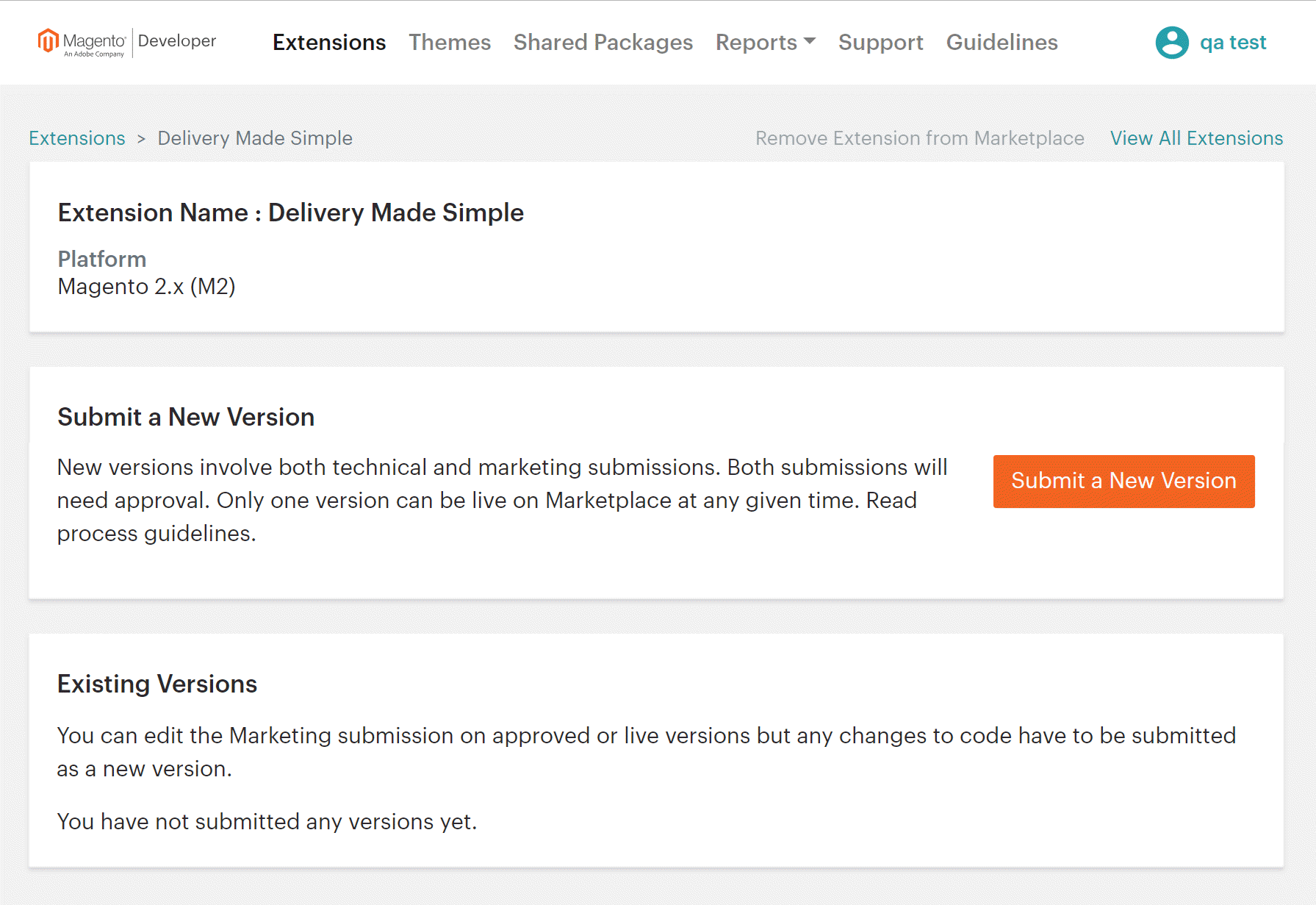 Submit a New Version
Submit a New Version
-
For Marketplace Version Number, enter a version number for the extension as you want it to appear in the Marketplace listing. For example: 1.0.0
-
Select the Magento Compatibility for the extension including the Magento edition (Open Source or Commerce) and version.
For Requested Launch Date, select an option:
- On Approval - Immediately publishes when the extensions receives Magento Marketplace approval.
- Requested Launch Date - Date and time for launching and publishing the extension to Marketplace. This date is not necessarily the date the product will launch; it is the earliest it can be launched, provided the product passes all reviews.
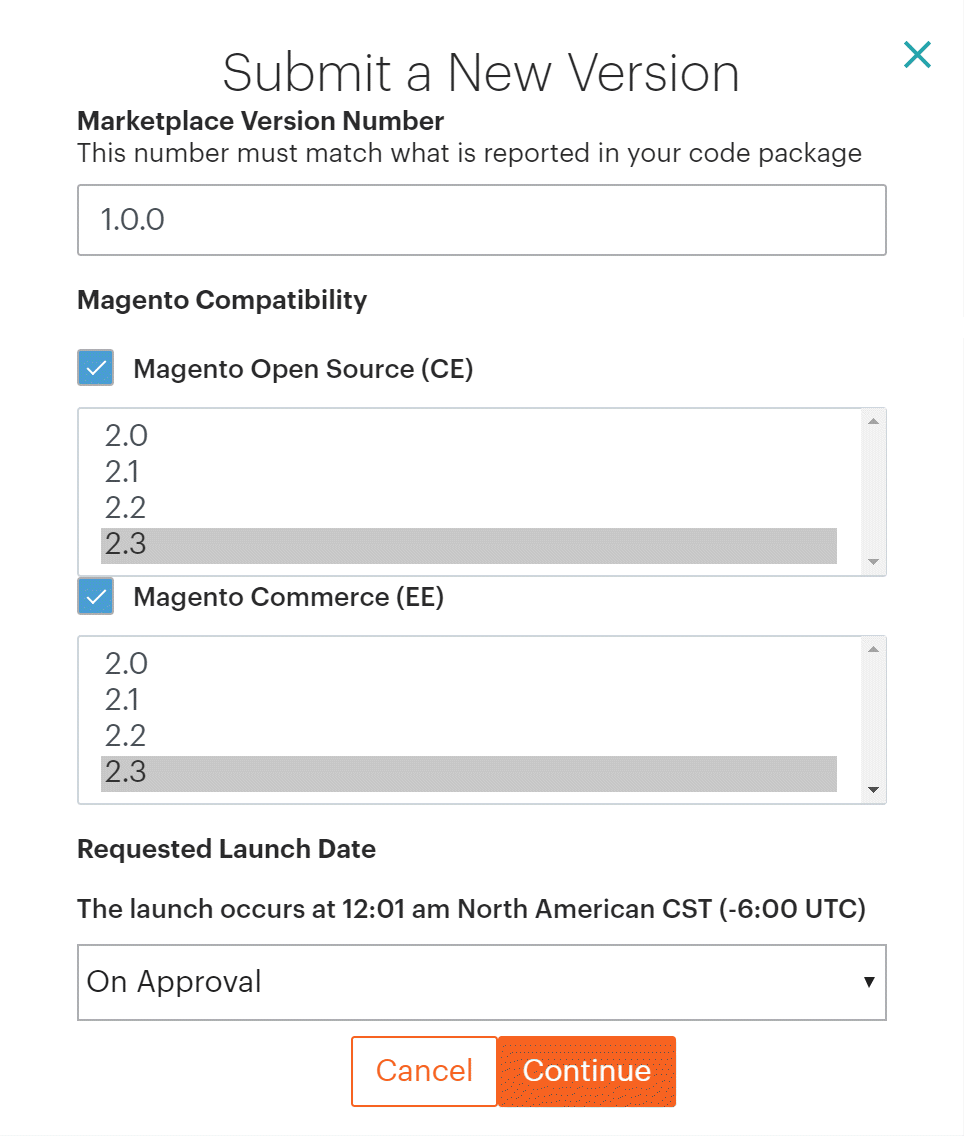 New Version Detail
New Version Detail
- Click Continue.
You can continue with technical and marketing submissions, providing the code package, complete information, documentation, and more.
You can save progress and edit the extension information as needed.
| Field | Description |
|---|---|
| Marketplace Version Number | The version number you assign to the extension. This version displays on Marketplace. |
| Magento Compatibility | The editions and minor versions of Magento the extension version is compatible. Listed options depend on the supported versions at time of creation. |
| Requested Launch Date | The earliest the extension can be launched, provided it passes all reviews. Options: On Approval - Publishes when approved. Scheduled Launch Date - Specified date after approval is received. This date is not necessarily the date the product will launch; it is the earliest it can be launched, provided the product passes all reviews. |