Secure cron.php to run in a browser
This topic discusses securing pub/cron.php to prevent it from being used in a malicious exploit. If you don’t secure cron, any user could potentially run cron to attack your Magento application.
The Magento cron job runs a number of scheduled tasks and is a vital part of your Magento configuration. Scheduled tasks include, but are not limited to:
- Reindexing
- Generating e-mails
- Generating newsletters
- Generating sitemaps
Refer to Configure and run cron for more information about cron groups.
You can run a Magento cron job in the following ways:
- Using the
magento cron:runcommand either from the command line or in a crontab - Accessing
pub/cron.php?[group=<name>]in a web browser
You don’t need to do anything if you use the magento cron:run command to run cron because it uses a different process that is already secure.
Secure cron with Apache
This section discusses how to secure cron using HTTP Basic authentication with Apache. These instructions are based on Apache 2.2 with CentOS 6. For more information, refer to one of the following resources:
- Apache 2.2 authentication and authorization tutorial
- Apache 2.4 authentication and authorization tutorial
Create a password file
For security reasons, you can locate the password file anywhere except your web server docroot. In this example, we’re storing the password file in a new directory.
Enter the following commands as a user with root privileges:
1
mkdir -p /usr/local/apache/password
1
htpasswd -c /usr/local/apache/password/passwords <username>
Where <username> can be the web server user or another user. In this example, we use the web server user, but the choice of user is up to you.
Follow the prompts on your screen to create a password for the user.
To add another user to your password file, enter the following command as a user with root privileges:
1
htpasswd /usr/local/apache/password/passwords <username>
Add users to create an authorized cron group (optional)
You can also enable more than one user to run cron by adding these users to your password file as well as a group file.
To add another user to your password file:
1
htpasswd /usr/local/apache/password/passwords <username>
To create an authorized group, create a group file anywhere outside the web server docroot. The group file specifies the name of the group and the users in the group. In this example, the group name is MagentoCronGroup.
1
vim /usr/local/apache/password/group
Contents of the file:
1
MagentoCronGroup: <username1> ... <usernameN>
Secure cron in .htaccess
To secure cron in Magento’s .htaccess file:
- Log in to your Magento server as, or switch to, the Magento file system owner.
-
Open
<magento_root>/pub/.htaccessin a text editor.(Because
cron.phpis located in thepubdirectory, edit this.htaccessonly.) -
Cron access for one or more users. Replace the existing
<Files cron.php>directive with the following:1 2 3 4 5 6
<Files cron.php> AuthType Basic AuthName "Cron Authentication" AuthUserFile /usr/local/apache/password/passwords Require valid-user </Files>
-
Cron access for a group. Replace the existing
<Files cron.php>directive with the following:1 2 3 4 5 6 7
<Files cron.php> AuthType Basic AuthName "Cron Authentication" AuthUserFile /usr/local/apache/password/passwords AuthGroupFile <path to optional group file> Require group <name> </Files>
- Save your changes to
.htaccessand exit the text editor. - Continue with Verify cron is secure.
Secure cron with nginx
This section discusses how to secure cron using the nginx web server. You must perform the following tasks:
- Set up an encrypted password file for nginx
- Modify your nginx configuration to reference the password file when accessing
pub/cron.php
Create a password file
Consult one of the following resources to create a password file before continuing:
- How To Set Up Password Authentication with Nginx on Ubuntu 14.04 (DigitalOcean)
- Basic HTTP Authentication with nginx (howtoforge)
Secure cron in nginx.conf.sample
Magento provides an optimized sample nginx configuration file out of the box. We recommend modifying it to secure cron.
-
Add the following to your Magento
nginx.sample.conffile:1 2 3 4 5 6 7 8 9 10 11 12 13 14 15 16
#Securing cron location ~ cron\.php$ { auth_basic "Cron Authentication"; auth_basic_user_file /etc/nginx/.htpasswd; try_files $uri =404; fastcgi_pass fastcgi_backend; fastcgi_buffers 1024 4k; fastcgi_read_timeout 600s; fastcgi_connect_timeout 600s; fastcgi_index index.php; fastcgi_param SCRIPT_FILENAME $document_root$fastcgi_script_name; include fastcgi_params; }
1.Restart nginx:
1
systemctl restart nginx
- Continue with Verify cron is secure.
Verify cron is secure
The easiest way to verify that pub/cron.php is secure is to verify that it’s creating rows in the cron_schedule Magento database table after you set up password authentication. This example uses SQL commands to check the database, but you can use whatever tool you like.
The default cron you’re running in this example runs according to the schedule defined in crontab.xml. Some cron job runs only once a day. The first time you run cron from the browser, the cron_schedule table is updated, but subsequent pub/cron.php requests run at the configured schedule.
To verify cron is secure:
-
Log in to your Magento database as either the Magento database user or as
root.For example,
1
mysql -u magento -p
-
Use the Magento database:
1
use <magento database name>;For example,
1
use magento; -
Delete all rows from the
cron_scheduledatabase table:1
TRUNCATE TABLE cron_schedule; -
Run cron from a browser:
1
http[s]://<magento hostname or ip>/cron.php?group=default
For example:
1
http://magento.example.com/cron.php?group=default -
When prompted, enter an authorized user’s name and password. The following figure shows an example.
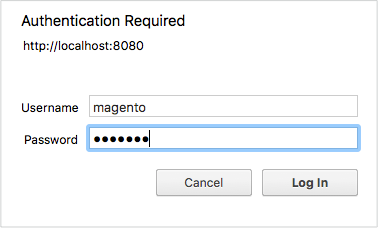
-
Verify that rows were added to the table:
1 2 3 4 5 6 7 8 9 10 11 12 13 14 15 16 17 18 19 20 21 22
SELECT * from cron_schedule; mysql> SELECT * from cron_schedule; +-------------+-----------------------------------------------+---------+----------+---------------------+---------------------+-------------+-------------+ | schedule_id | job_code | status | messages | created_at | scheduled_at | executed_at | finished_at | +-------------+-----------------------------------------------+---------+----------+---------------------+---------------------+-------------+-------------+ | 1 | catalog_product_outdated_price_values_cleanup | pending | NULL | 2017-09-27 14:24:17 | 2017-09-27 14:24:00 | NULL | NULL | | 2 | sales_grid_order_async_insert | pending | NULL | 2017-09-27 14:24:17 | 2017-09-27 14:24:00 | NULL | NULL | | 3 | sales_grid_order_invoice_async_insert | pending | NULL | 2017-09-27 14:24:17 | 2017-09-27 14:24:00 | NULL | NULL | | 4 | sales_grid_order_shipment_async_insert | pending | NULL | 2017-09-27 14:24:17 | 2017-09-27 14:24:00 | NULL | NULL | | 5 | sales_grid_order_creditmemo_async_insert | pending | NULL | 2017-09-27 14:24:17 | 2017-09-27 14:24:00 | NULL | NULL | | 6 | sales_send_order_emails | pending | NULL | 2017-09-27 14:24:17 | 2017-09-27 14:24:00 | NULL | NULL | | 7 | sales_send_order_invoice_emails | pending | NULL | 2017-09-27 14:24:17 | 2017-09-27 14:24:00 | NULL | NULL | | 8 | sales_send_order_shipment_emails | pending | NULL | 2017-09-27 14:24:17 | 2017-09-27 14:24:00 | NULL | NULL | | 9 | sales_send_order_creditmemo_emails | pending | NULL | 2017-09-27 14:24:17 | 2017-09-27 14:24:00 | NULL | NULL | | 10 | newsletter_send_all | pending | NULL | 2017-09-27 14:24:17 | 2017-09-27 14:25:00 | NULL | NULL | | 11 | captcha_delete_old_attempts | pending | NULL | 2017-09-27 14:24:17 | 2017-09-27 14:30:00 | NULL | NULL | | 12 | captcha_delete_expired_images | pending | NULL | 2017-09-27 14:24:17 | 2017-09-27 14:30:00 | NULL | NULL | | 13 | outdated_authentication_failures_cleanup | pending | NULL | 2017-09-27 14:24:17 | 2017-09-27 14:24:00 | NULL | NULL | | 14 | magento_newrelicreporting_cron | pending | NULL | 2017-09-27 14:24:17 | 2017-09-27 14:24:00 | NULL | NULL | +-------------+-----------------------------------------------+---------+----------+---------------------+---------------------+-------------+-------------+ 14 rows in set (0.00 sec)
Run cron from a web browser
You can run cron anytime using a web browser (e.g., during development).
Do not run cron in a browser without securing it first.
If you’re using an Apache web server, you must remove the restriction from the .htaccess file before you can run cron in a browser:
- Log in to your Magento server as a user with permissions to write to the Magento file system.
-
Open any of the following in a text editor (depending on your entry point to Magento):
1 2
<magento_root>/pub/.htaccess <magento_root>/.htaccess
-
Delete or comment out the following:
1 2 3 4 5
## Deny access to cron.php <Files cron.php> order allow,deny deny from all </Files>
For example,
1 2 3 4 5
## Deny access to cron.php #<Files cron.php> # order allow,deny # deny from all #</Files>
-
Save your changes and exit the text editor.
You can then run cron in a web browser as follows:
1
<your Magento hostname or IP>/<Magento root>/pub/cron.php[?group=<group name>]
Where:
<your Magento hostname or IP>is the hostname or IP address of your Magento installation-
<Magento root>is the web server docroot-relative directory to which you installed the Magento softwareThe exact URL you use to run the Magento application depends on how you configured your web server and virtual host.
<group name>is any valid cron group name (optional)
For example,
1
http://magento.example.com/magento2/pub/cron.php?group=index
You must run cron twice: first to discover tasks to run and again to run the tasks themselves. Refer to Configure and run cron for more information about cron groups.