Custom Fastly VCL snippets
Custom VCL snippets are blocks of VCL logic added to the active VCL version. A custom VCL snippet modifies how Fastly caching services respond to request traffic. For example, you can add a custom VCL snippet to allow request traffic only from specified client IP addresses, or to block traffic from websites known for sending referral spam to your Magento Commerce Cloud sites.
Custom VCL snippets—generated, compiled, and transmitted to all Fastly caches—load and activate without server downtime.
Fastly supports two types of custom VCL snippets:
-
Regular snippets—Custom regular VCL snippets are dependent on a specific VCL version. You can create, modify, and deploy regular VCL snippets from the Magento Admin UI or the Fastly API.
-
Dynamic snippets—VCL snippets created using the Fastly API. You can modify and deploy dynamic snippets without having to update the Fastly VCL version for your service.
We recommend using custom VCL snippets with Edge Dictionaries and Access Control Lists (ACL) to store data used in your custom code.
-
Edge dictionary—Stores data as key-value pairs in a dictionary container that can be referenced from custom VCL snippets
-
Edge ACL—Stores the client IP address data that defines the access control list for block or allow rules implemented using custom VCL snippets
The dictionary and ACL data is deployed to the Fastly Edge nodes accessible across network regions. Additionally, the data can be updated dynamically across the network without requiring you to redeploy the VCL code for your staging or production environment.
You must set up Fastly before you can add custom VCL snippets.
Custom VCL snippet examples and tutorials
The examples and instructions in the Magento Commerce Cloud documentation explain how to use regular custom VCL snippets with edge dictionaries and edge ACLs. For detailed VCL tutorial, reference, and troubleshooting information, see the following Fastly documentation:
- Guide to Fastly VCL—High level information about the Fastly Varnish implementation, Fastly VCL extensions, and resources for learning more about Varnish and VCL.
- Fastly VCL reference—Detailed programming reference to develop and troubleshoot Fastly custom VCL and custom VCL snippets.
You can create and manage custom VCL snippets from the Magento Admin UI or by using the Fastly API:
-
Magento Admin UI—We recommend using the Magento Admin UI to manage custom VCL snippets because it automates the process to validate and upload the custom snippet and apply your changes to the Fastly service configuration. Additionally, you can view and edit the custom VCL snippets added to the Fastly service configuration from the Admin UI.
-
Fastly API—Manage custom VCL snippets using the API if you cannot access the Magento Admin UI. For example, if the site is down and you need to troubleshoot the Fastly service configuration or add a custom VCL snippet. Additionally, some operations can only be completed using the API, for example reactivating an older VCL version or viewing all the VCL snippets included in a specified the VCL version. See API quick reference for VCL snippets.
Example VCL snippet code
The following example shows the custom VCL snippet (JSON format) that filters traffic by client IP address:
1
2
3
4
5
6
7
8
9
{
"service_id": "FASTLY_SERVICE_ID",
"version": "{Editable Version #}",
"name": "apply_acl",
"priority": "100",
"dynamic": "1",
"type": "hit",
"content": "if ((client.ip ~ {ACLNAME}) && !req.http.Fastly-FF){ error 403; }"
}
In this example, the VCL code is formatted as a JSON payload that can be saved to a file and submitted in a Fastly API request. When sending the snippet as JSON for an API request, you must use a backslash to escape special characters in the code to prevent JSON validation errors. See Using dynamic VCL snippets in the Fastly VCL documentation. If you submit the VCL snippet from the Magento Admin UI, you do not have to escape special characters.
The VCL logic in the content field performs the following actions:
-
Checks the incoming IP address,
client.ipon each request -
Blocks any request with an IP address included in the ACLNAME edge ACL, returning a
403 Forbiddenerror
The following table provides details about key data for custom VCL snippets. For a more detailed reference, see the VCL snippets reference in the Fastly documentation.
| Value | Description |
|---|---|
service_id |
The Fastly Service ID for a specific Staging or Production environment. This ID is assigned when your project is added to the Magento Commerce Cloud Fastly service account. See Get credentials. |
API_KEY |
The API Key to access your Fastly account. See Get credentials. |
number |
The number of the VCL version that the snippet is added to. Fastly uses Editable Version # in their example values. If you add custom snippets from the API, you include the version number in the API request. If you add custom VCL from the Magento Admin UI, the version is provided for you. |
type |
Specifies a location for inserting the generated snippet, such as init (above subroutines) and recv (within subroutines). See Fastly VCL snippet object values for information on these values. See the Fastly VCL snippets reference. |
content |
The snippet of VCL code to run. Fastly does not support all VCL language features, and it also provides extensions with custom functionality. See the Fastly VCL programming reference for information about supported VCL code features. |
priority |
Numeric value from 1 to 100 that specifies when the custom VCL snippet code runs. Snippets with lower priority values run first. If not specified, the priority value defaults to 100.Any custom VCL snippet with a priority value of 5 runs immediately, which is best for VCL code that implements request routing (block and allow lists and redirects). Priority 100 is best for overriding default VCL snippet code. All default VCL snippets included in the Magento-Fastly module have priority=50.- Assign a high priority like 100 to run custom VCL code after all other VCL functions and override the default VCL code. |
dynamic |
Indicates if this is a regular snippet which is included in the versioned VCL for the Fastly service configuration, or a dynamic snippet which can be modified and deployed without requiring a new VCL version. |
active |
Indicates if the snippet or version is activated and in use. Returns true or false. Make note of the version number for an active snippet. Use this to clone the version. |
Manage custom VCL snippets from the Magento Admin UI
You can add custom VCL snippets from the Fastly Configuration > Custom VCL Snippets section in the Magento Admin UI.
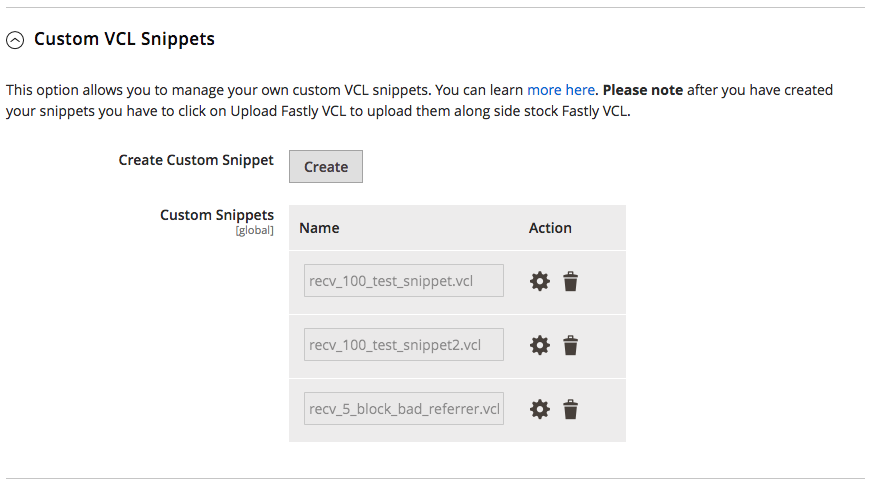
The Custom VCL snippets view shows only the snippets added through the Magento Admin UI. If snippets are added using the Fastly API, use the API to manage them.
See the following examples that show how to create and manage custom VCL snippets from the Magento Admin UI:
Manage custom VCL snippets using the API
The following walk-through shows you how to create regular VCL snippet files and add them to your Fastly service configuration using the Fastly API. You can create and manage the snippets from the terminal application. You do not need an SSH connection into a specific environment.
Prerequisites:
-
Configure your environment for Fastly services. See Set up Fastly.
-
Get Fastly API credentials to authenticate requests to the Fastly API. Make sure that you get the credentials for the correct environment: Staging or Production.
-
Save Fastly service credentials as bash environment variables that you can use in cURL commands:
1
export FASTLY_SERVICE_ID=<Service ID>
1
export FASTLY_API_TOKEN=<API Token>
The exported environment variables are available only in the current bash session and are lost when you close the terminal. You can redefine variables by exporting a new value. To view the list of exported variables related to Fastly:
1
export | grep FASTLY
Add VCL snippets using the Fastly API
Complete the following steps to add custom VCL snippets using the Fastly API.
-
Locate the active VCL version. Use this version to clone.
-
Clone the active VCL version. All changes save to this new version. It remains inactive until you activate it.
-
Create custom VCL snippets in JSON files.
-
Add custom VCL snippet to the Fastly configuration. Repeat this step for all JSON files.
-
Validate and activate the new configuration and all associated VCL snippets.
Step 1: Locate the active VCL version
Use the Fastly API get version operation to get the active VCL version number:
1
curl -H "Fastly-Key: $FASTLY_API_TOKEN" https://api.fastly.com/service/$FASTLY_SERVICE_ID/version/active
In the JSON response, note the active VCL version number returned in the number key, for example "number": 99. You need the version number when you clone the VCL for editing.
1
2
3
4
5
6
7
8
9
10
11
12
13
{
"testing": false,
"locked": true,
"number": 99,
"active": true,
"service_id": "872zhjyxhto5SIRb3GAE0",
"staging": false,
"created_at": "2019-01-29T22:38:53Z",
"deleted_at": null,
"comment": "Magento Module uploaded VCL",
"updated_at": "2019-01-29T22:39:06Z",
"deployed": false
}
Save the active version number in a bash environment variable for use in subsequent API requests:
1
export FASTLY_VERSION_ACTIVE=<Version>
Step 2: Clone the active VCL version and all snippets
Before you can add or modify custom VCL snippets, you must create a copy of the active VCL version for editing. Use the Fastly API clone operation:
1
curl -H "Fastly-Key: $FASTLY_API_TOKEN" https://api.fastly.com/service/$FASTLY_SERVICE_ID/version/$FASTLY_VERSION_ACTIVE/clone -X PUT
In the JSON response, the version number is incremented, and the active key value is false. You can modify the new, inactive VCL version locally.
1
2
3
4
5
6
7
8
9
10
11
12
13
{
"testing": false,
"locked": false,
"number": 100,
"active": false,
"service_id": "vW2bLFWhhto5SIRb3GAE0",
"staging": false,
"created_at": "2019-01-29T22:38:53Z",
"deleted_at": null,
"comment": "Magento Module uploaded VCL",
"updated_at": "2019-01-29T22:39:06Z",
"deployed": false
}
Save the new version number in a bash environment variable for use in subsequent commands:
1
export FASTLY_EDIT_VERSION=<Version>
Step 3: Create a custom VCL snippets
Create and save your custom VCL code in a JSON file with the following content and format:
1
2
3
4
5
6
7
{
"name": "<name>",
"dynamic": "0",
"type": "<type>",
"priority": "100",
"content": "<code all in one line>"
}
The values include:
-
name—Name for the VCL snippet. -
dynamic—Indicates if this is a regular snippet or a dynamic snippet. -
type—Specifies the location for inserting the generated snippet, such asinit(above subroutines) andrecv(within subroutines). See Fastly VCL snippet object values for information on these values. -
priority—A value from1to100that determines when the custom VCL snippet code runs. Custom VCL snippets with lower values run first.All default VCL code from the Fastly VCL module has a
priorityof50. If you want an action to occur last or to override the default VCL code, use a higher number, such as100. To run custom VCL snippet code immediately, set the priority to a lower value, such as5. -
content—The snippet of VCL code to run in one line, without line breaks. See Example custom VCL snippet.
Step 4: Add VCL snippet to Fastly configuration
Use the Fastly API create snippet operation to add the custom VCL snippet to the VCL version.
1
curl -H "Fastly-Key: $FASTLY_API_TOKEN" https://api.fastly.com/service/$FASTLY_SERVICE_ID/version/$FASTLY_EDIT_VERSION/snippet -H 'Content-Type: application/json' -X POST --data @<filename.json>
The <filename.vcl> is the name of the file you prepared in the previous step. Repeat this command for each VCL snippet.
If you receive a 500 Internal Server Error response from the Fastly service, check the JSON file syntax to make sure you are uploading a valid file.
Step 5: Validate and activate custom VCL snippets
After you add a custom VCL snippet, Fastly inserts the snippet in the VCL version that you are editing. To apply your changes, complete the following steps to validate the VCL snippet code and activate the VCL version.
-
Use the Fastly API validate VCL version operation to verify the updated VCL code.
1
curl -H "Fastly-Key: $FASTLY_API_TOKEN" https://api.fastly.com/service/$FASTLY_SERVICE_ID/version/$FASTLY_EDIT_VERSION/validate
If the Fastly API returns an error, fix the issue and validate the updated VCL version again.
-
Use the Fastly API activate operation to activate the new VCL version.
1
curl -H "Fastly-Key: $FASTLY_API_TOKEN" https://api.fastly.com/service/$FASTLY_SERVICE_ID/version/$FASTLY_EDIT_VERSION/activate -X PUT
API quick reference for VCL snippets
These API request examples use exported environment variables to provide the credentials to authenticate with Fastly. For details on these commands, see the Fastly API reference.
Use these commands to manage snippets that you added using the Fastly API. If you added snippets from the Magento Admin UI, see Manage VCL snippets using the Admin UI.
-
Get active VCL version number
1
curl -H "Fastly-Key: $FASTLY_API_TOKEN" https://api.fastly.com/service/$FASTLY_SERVICE_ID/version/active
-
List all regular VCL snippets attached to a service
1
curl -H "Fastly-Key: $FASTLY_API_TOKEN" https://api.fastly.com/service/$FASTLY_SERVICE_ID/version/$FASTLY_VERSION/snippet
-
Review an individual snippet
1
curl -H "Fastly-Key: $FASTLY_API_TOKEN" https://api.fastly.com/service/$FASTLY_SERVICE_ID/version/$FASTLY_VERSION/snippet/<snippet_name>
The
<snippet_name>is the name of a snippet, such asmy_regular_snippet. -
Update a snippet
Modify the prepared JSON file and send the following request:
1
curl -H "Fastly-Key: $FASTLY_API_TOKEN" https://api.fastly.com/service/$FASTLY_SERVICE_ID/version/$FASTLY_VERSION/snippet/<snippet_name> -H 'Content-Type: application/json' -X PUT --data @<filename.json>
-
Delete an individual VCL snippet
Get a list of snippets and use the following
curlcommand with the specific snippet name to delete:1
curl -H "Fastly-Key: $FASTLY_API_TOKEN" https://api.fastly.com/service/$FASTLY_SERVICE_ID/version/$FASTLY_VERSION/snippet/<snippet_name> -X DELETE
-
Override values in the default Fastly VCL code
Create a new snippet with updated values and assign a priority of
100.