Step 5: Add styles
Magento Commerce only
In this step, we will create CSS styles (using LESS) to define the Quote’s base appearance. We will also create several optional CSS classes that end-users can apply to our Quote.
About styles
Page Builder provides two ways to style your content type’s HTML templates using LESS:
-
You can use the standard
classattribute to define the base look and feel of a content type. -
You can use the
cssattribute to provide end-users with CSS customization options.
class attribute
The class attribute is the typical, non-dynamic way to including static class styles in HTML templates. This means the class will always be present to define the “built-in” styles for your content type. Styles assigned to class cannot be changed by the content editor. In contrast, using the css attribute lets users add or change certain CSS class styles to customize your content type.
css attribute
The css attribute gives end-users the option to customize the appearance of your content type using CSS classes. As the developer, you determine the list of CSS classes you want to provide as options.
Unlike the class attribute, which always includes the defined classes, the css attribute provides a binding to a form field in your content type. End-users then use that form field to add the CSS class values that are in turn applied to the HTML template.
The following diagram details how the css binding works starting from the HTML template (preview.html), the configuration (example_quote.xml), the form field from pagebuilder_example_quote_form.xml, to the CSS stylesheet (_import.less) and finally to the rendered HTML. The highlighted parts of the code and the arrows between them should give you a good idea for how things are connected to make the css binding work.
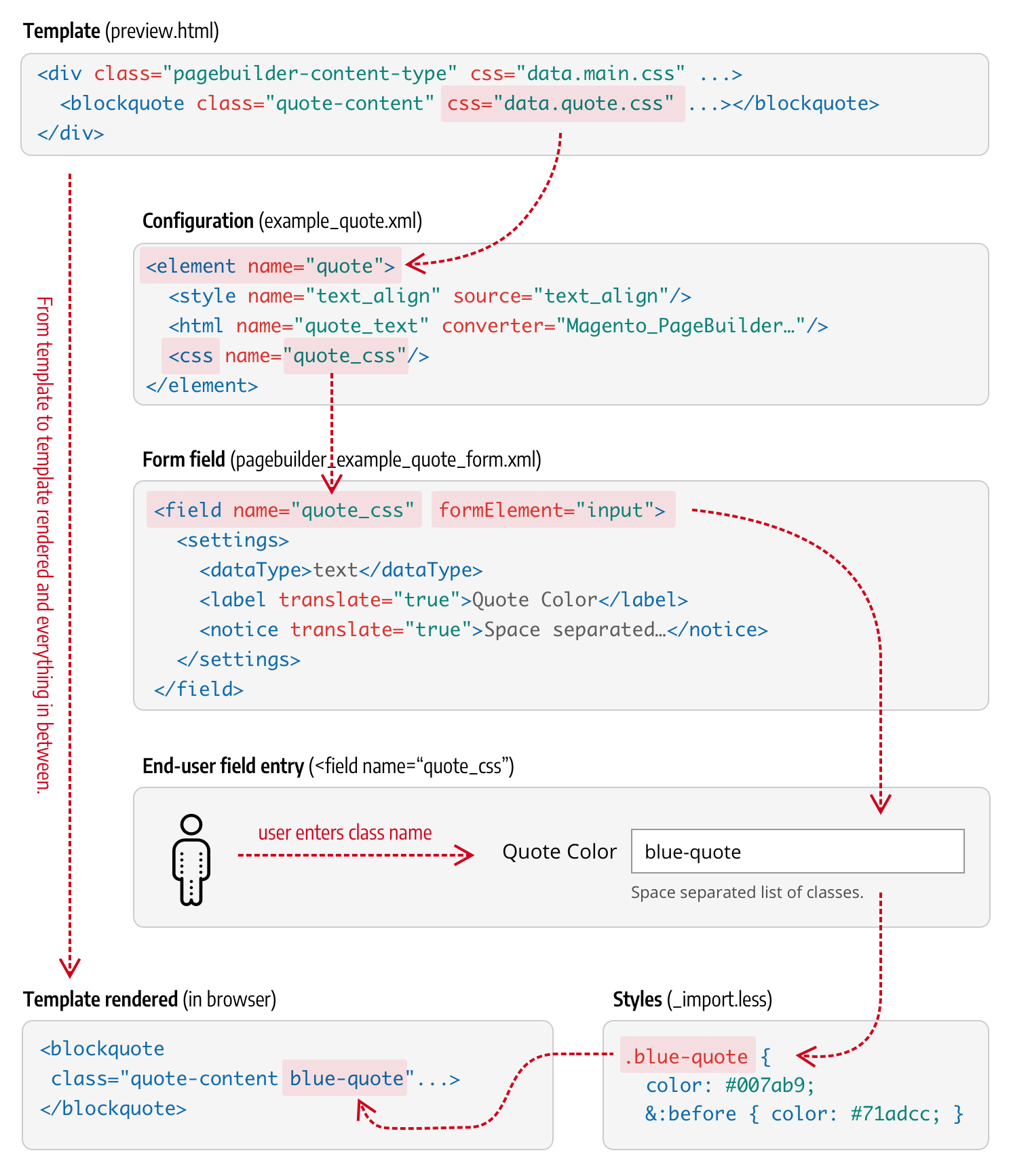
As shown, the end result appends the user-entered CSS classes to the rendered template element along with any other class styles you already defined.
The pagebuilder_base_form has a form field for the css attribute already built-in as shown here:
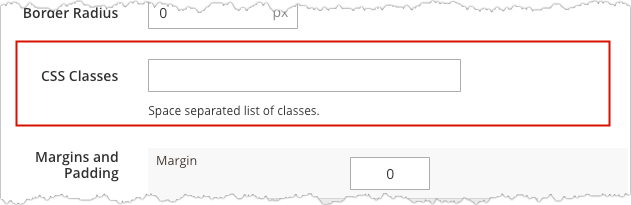
As the field notice indicates, the end-user can enter more than one CSS class into the field. Page Builder then applies each class to the HTML element you bind with the css attribute.
Add LESS files
The first thing we need to do is add our LESS files to appropriate places in our module, according to convention. The conventions for LESS files and how they work within Page Builder are identical to how they work in core Magento.
To ensure that Magento can merge your content type styles with all the other styles, you must add a single LESS file named _module.less to both your adminhtml/web/css/source and frontend/web/css/source directories as shown here:

The _module.less file serves as the facade for importing your content type’s styles. By convention, it should only contain @import statements for your content type’s LESS files, such as:
1
@import "content-type/example-quote/_import.less";
Magento uses the _module.less file to merge your content type’s styles into the pub/static output with all the other module styles, as shown here:
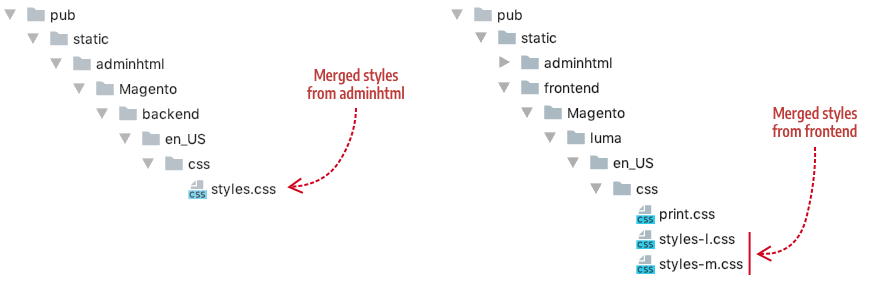
For our Quote content type, add a file named _import.less to the adminhtml/web/css/source/content-type/example-quote/ and frontend/web/css/source/content-type/example-quote/ areas as shown here:

These files will contain the actual styles for our Quote control type.
You can name your LESS file (or files) whatever you want, as long as you import them using the correct path and name in your _module.less files. For example, since we are only using one file name (_imports.less) for the files in each area, the contents of our _module.less files for both areas are identical:
1
@import "content-type/example-quote/_import.less";
You can also break your styles into multiple LESS files. Import each file in your _module.less file so that they all get merged with the rest of the Magento styles.
If you break your styles into multiple LESS files, make sure you @import each file in your _module.less file.
Add class styles
The following sample shows the class styles used for our Quote content type:
1
2
3
4
5
6
7
8
9
10
11
12
13
14
15
16
17
18
19
20
21
22
23
24
25
26
27
28
29
30
31
32
33
34
35
36
37
38
39
40
41
42
43
44
45
// Content type base styling
blockquote {
display: block;
font-size: 1.2em;
margin: 1em;
padding: 0.5em 10px;
quotes: "\201C" "\201D" "\2018" "\2019";
text-decoration: none;
word-break: normal !important;
line-height: 1.5;
padding: 0;
font-weight: 300;
&:before {
content: open-quote;
font-size: 2.6em;
margin-right: 0.14em;
vertical-align: -0.4em;
line-height: 0;
margin-left: -0.45em;
font-weight: 300;
}
&:after {
content: close-quote;
font-size: 0;
line-height: 0;
margin-left: 0;
}
}
div {
&.quote-author {
padding-right: 30px;
font-size: 14px;
color: #666666;
margin-left: 1.1em;
word-break: normal !important;
}
&.quote-description {
padding-right: 30px;
font-size: 14px;
color: #999999;
margin-left: 1.1em;
font-weight: 300;
word-break: normal !important;
}
}
The class attributes reference these styles in both our Admin preview template (preview.html) and our master format storefront template (master.html) as shown here:
1
2
3
4
5
6
7
<!--preview.html-->
<div attr="data.main.attributes" ko-style="data.main.style" class="pagebuilder-content-type" css="data.main.css" event="{ mouseover: onMouseOver, mouseout: onMouseOut }, mouseoverBubble: false">
<render args="getOptions().template" />
<blockquote class="quote-content" css="data.quote.css" attr="data.quote.attributes" ko-style="data.quote.style" data-bind="liveEdit: { field: 'quote_text', placeholder: $t('Enter Quote') }"></blockquote>
<div class="quote-author" attr="data.author.attributes" ko-style="data.author.style" data-bind="liveEdit: { field: 'quote_author', placeholder: $t('Enter Author') }"></div>
<div class="quote-description" attr="data.author_title.attributes" ko-style="data.author_title.style" data-bind="liveEdit: { field: 'quote_author_desc', placeholder: $t('Enter Description') }"></div>
</div>
1
2
3
4
5
6
<!--master.html-->
<div attr="data.main.attributes">
<blockquote class="quote-content" attr="data.quote.attributes" ko-style="data.quote.style" css="data.quote.css" html="data.quote.html"></blockquote>
<div class="quote-author" attr="data.author.attributes" ko-style="data.author.style" css="data.author.css" html="data.author.html"></div>
<div class="quote-description" attr="data.author_title.attributes" ko-style="data.author_title.style" css="data.author_title.css" html="data.author_title.html"></div>
</div>
Next, we will add the css bindings that give our Quote some end-user customization options.
Add css style binding
Part of using the css binding option is deciding what CSS styling options you want to give end-users. The two base forms (pagebuilder_base_form and pagebuilder_base_form_with_background_attributes) already provide end-users with several styling options such as alignments, borders, paddings, margins, and various background properties. So you will want to use the css binding for other changes not covered by the base forms.
For our Quote content type, we will use the css binding to enable users to change the color of the Quote’s text using CSS styles. Let’s start by defining our CSS styles in our _import.less files.
Define CSS
To change the color of our Quote’s text, we will define a few color CSS classes to use as follows (formatting is semi-compressed to save space):
1
2
3
4
5
6
// Content type's CSS classes for end-user styling options
.black-quote { color: #333333; &:before { color: #333333; } }
.blue-quote { color: #007ab9; &:before { color: #71adcc; } }
.green-quote { color: #009900; &:before { color: #009900; } }
.red-quote { color: #990000; &:before { color: #990000; } }
.purple-quote { color: #990099; &:before { color: #990099; } }
Defining these classes allow us to specify exactly what we want the end-user to be able to apply, and nothing more. The next step is to add the form field for the user to enter these classes.
Add form field
The simplest way to provide end-user CSS styling for our Quote is to add a text input field to our form, as follows:
1
2
3
4
5
6
7
<field name="quote_css" sortOrder="40" formElement="input">
<settings>
<dataType>text</dataType>
<label translate="true">Quote Color</label>
<notice translate="true">Classes you can enter include blue-quote, green-quote, red-quote, purple-quote, black-quote</notice>
</settings>
</field>
However, this method puts the burden on the end-user to know and successfully enter the valid CSS class names. So we will not use this method.
Instead, we will use a simple selector to define and limit the color options available to end-users for coloring our Quote text, as shown here:
1
2
3
4
5
6
7
8
9
10
11
12
13
14
15
16
17
18
19
20
21
22
23
24
25
26
27
28
29
30
31
32
33
34
35
36
37
38
39
<field name="quote_css" sortOrder="40" formElement="select">
<argument name="data" xsi:type="array">
<item name="config" xsi:type="array">
<item name="default" xsi:type="string">black-quote</item>
</item>
</argument>
<settings>
<dataType>text</dataType>
<label translate="true">Quote Color</label>
</settings>
<formElements>
<select>
<settings>
<options>
<option name="0" xsi:type="array">
<item name="value" xsi:type="string">black-quote</item>
<item name="label" xsi:type="string" translate="true">Black</item>
</option>
<option name="1" xsi:type="array">
<item name="value" xsi:type="string">blue-quote</item>
<item name="label" xsi:type="string" translate="true">Blue</item>
</option>
<option name="2" xsi:type="array">
<item name="value" xsi:type="string">green-quote</item>
<item name="label" xsi:type="string" translate="true">Green</item>
</option>
<option name="3" xsi:type="array">
<item name="value" xsi:type="string">red-quote</item>
<item name="label" xsi:type="string" translate="true">Red</item>
</option>
<option name="4" xsi:type="array">
<item name="value" xsi:type="string">purple-quote</item>
<item name="label" xsi:type="string" translate="true">Purple</item>
</option>
</options>
</settings>
</select>
</formElements>
</field>
When rendered in the form editor, the selector field provides users with a simple color list. Page Builder applies the class name as the selected value:
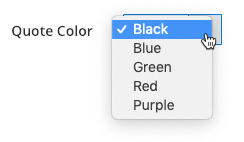
Next we need to setup the bindings.
Add configuration bindings
To create the binding between the CSS class values selected in our quote_css form field and our template, we need to do two things:
- Add a
<css>binding element to thequoteelement in ourexample_quote.xmlconfiguration file. - Add a
cssbinding attribute to the<blockquote>element in our HTML template files (preview.htmlandmaster.html).
Config file entry: For our Quote, we want the <css> element to bind to our quote_css by name as follows:
1
2
3
4
5
<element name="quote">
<style name="text_align" source="text_align"/>
<html name="quote_text" converter="Magento_PageBuilder/js/converter/html/tag-escaper"/>
<css name="quote_css"/>
</element>
Template file entry: Now we want the value from our quote_css field to be applied to our Quote’s HTML templates. As noted previously, this is done using the css attribute (css="data.quote.css") to point to the <css> element in the config file. In the following example, the css attribute has been applied to the <blockquote> element:
1
2
3
4
5
6
<!--preview.html-->
<div attr="data.main.attributes" ko-style="data.main.style" class="pagebuilder-content-type" css="data.main.css" event="{ mouseover: onMouseOver, mouseout: onMouseOut }, mouseoverBubble: false">
<blockquote class="quote-content" css="data.quote.css" attr="data.quote.attributes" ko-style="data.quote.style" data-bind="liveEdit: { field: 'quote_text', placeholder: $t('Enter Quote') }"></blockquote>
<div class="quote-author" attr="data.author.attributes" ko-style="data.author.style" data-bind="liveEdit: { field: 'quote_author', placeholder: $t('Enter Author') }"></div>
<div class="quote-description" attr="data.author_title.attributes" ko-style="data.author_title.style" data-bind="liveEdit: { field: 'quote_author_desc', placeholder: $t('Enter Description') }"></div>
</div>
Quote styles
The full file contents for both the adminhtml and frontend LESS files are provided below.
LESS for adminhtml
The _import.less file content for the Admin preview template:
1
2
3
4
5
6
7
8
9
10
11
12
13
14
15
16
17
18
19
20
21
22
23
24
25
26
27
28
29
30
31
32
33
34
35
36
37
38
39
40
41
42
43
44
45
46
47
48
49
50
51
52
// Content type's base styling
blockquote {
display: block;
font-size: 1.2em;
margin: 1em;
padding: 0.5em 10px;
quotes: "\201C" "\201D" "\2018" "\2019";
text-decoration: none;
word-break: normal !important;
line-height: 1.5;
padding: 0;
font-weight: 300;
&:before {
content: open-quote;
font-size: 2.6em;
margin-right: 0.14em;
vertical-align: -0.4em;
line-height: 0;
margin-left: -0.45em;
font-weight: 300;
}
&:after {
content: close-quote;
font-size: 0;
line-height: 0;
margin-left: 0;
}
}
div {
&.quote-author {
padding-right: 30px;
font-size: 14px;
color: #666666;
margin-left: 1.1em;
word-break: normal !important;
}
&.quote-description {
padding-right: 30px;
font-size: 14px;
color: #999999;
margin-left: 1.1em;
font-weight: 300;
word-break: normal !important;
}
}
// Content type's CSS classes for end-user styling options
.black-quote { color: #333333; &:before { color: #333333; } }
.blue-quote { color: #007ab9; &:before { color: #71adcc; } }
.green-quote { color: #009900; &:before { color: #009900; } }
.red-quote { color: #990000; &:before { color: #990000; } }
.purple-quote { color: #990099; &:before { color: #990099; } }
LESS for frontend
The _import.less file content for the master format storefront template:
1
2
3
4
5
6
7
8
9
10
11
12
13
14
15
16
17
18
19
20
21
22
23
24
25
26
27
28
29
30
31
32
33
34
35
36
37
38
39
40
41
42
43
44
45
46
47
48
49
50
51
52
53
// Content type's base styling
blockquote {
display: block;
font-size: 1.2em;
margin: 1em;
padding: 0.5em 10px;
quotes: "\201C" "\201D" "\2018" "\2019";
text-decoration: none;
word-break: normal !important;
line-height: 1.5;
padding: 0;
font-weight: 300;
&:before {
content: open-quote;
font-size: 2.6em;
margin-right: 0.2em;
vertical-align: -0.35em;
line-height: 0;
margin-left: -0.5em;
font-weight: 300;
}
&:after {
content: close-quote;
font-size: 0;
line-height: 0;
margin-left: 0;
}
}
div {
&.quote-author {
text-align: left;
padding-right: 30px;
font-size: 14px;
color: #666666;
margin-left: 1.1em;
}
&.quote-description {
text-align: left;
padding-right: 30px;
font-size: 14px;
color: #999999;
margin-left: 1.1em;
font-weight: 300;
}
}
// Content type's CSS classes for end-user styling options
.black-quote { color: #333333; &:before { color: #333333; } }
.blue-quote { color: #007ab9; &:before { color: #71adcc; } }
.green-quote { color: #009900; &:before { color: #009900; } }
.red-quote { color: #990000; &:before { color: #990000; } }
.purple-quote { color: #990099; &:before { color: #990099; } }