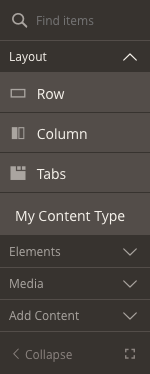How to customize the panel
Magento Commerce only
By default, the Page Builder panel has four menu sections (Layout, Elements, Media, Add Content) and 16 content types as shown here:
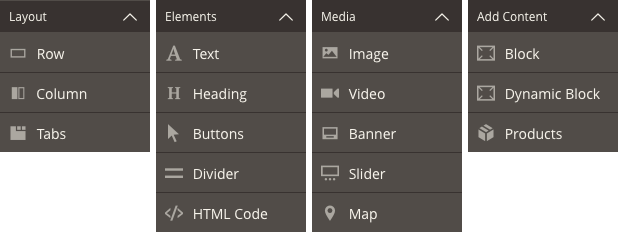
These menu sections are defined in the Page Builder menu_section.xml file and can be extended and customized from your content type by adding new menu sections with unique names and/or changing the label and sortOrder of the existing menu sections noted in the table below.
| name | label | sortOrder | purpose |
|---|---|---|---|
layout |
Layout | 1 | Groups containers that control the structure of a page |
elements |
Elements | 10 | Groups common text and input elements |
media |
Media | 20 | Groups visual and interactive elements |
add_content |
Add Content | 30 | Groups dynamic storefront elements |
Overview
This topic describes four ways to customize the Page Builder panel:
- Rename panel menu sections
- Reorder panel menu sections
- Add new panel menu sections
- Add content types to different panel menu sections
For the sake of the user experience, please don’t forget the affect your panel configurations may have on the end user. User’s should have access the most important content types first, so be careful how you reorder menu sections and content types within menu sections. We strongly encourage you to place your content types into the existing menu sections when possible, instead of creating your own menu section.
Rename panel menu sections
To rename the panel menu sections, you need to extend the defaults configured in the Page Builder menu_section.xml file as follows:
-
Add an XML file named
menu_section.xmlto your module’sview/adminhtml/pagebuilder/directory: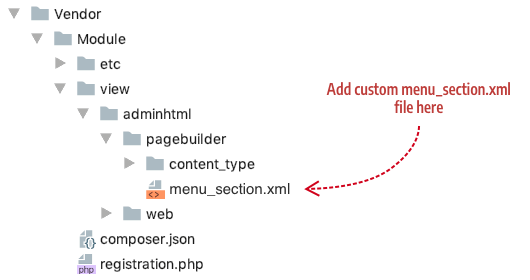
-
Your
menu_section.xmlfile should extend the Page Buildermenu_section.xml(located here:app/code/Magento/PageBuilder/view/adminhtml/pagebuilder/menu_section.xml) as follows:1 2 3 4
<?xml version="1.0"?> <config xmlns:xsi="http://www.w3.org/2001/XMLSchema-instance" xsi:noNamespaceSchemaLocation="urn:magento:module:Magento_PageBuilder:etc/menu_section.xsd"> <!--menu section definitions go here--> </config>
-
Change one or more of the existing menu sections by overriding their
labelvalues. This example changes the layout menu section from “Layout” to “Structure”:1 2 3 4
<?xml version="1.0"?> <config xmlns:xsi="http://www.w3.org/2001/XMLSchema-instance" xsi:noNamespaceSchemaLocation="urn:magento:module:Magento_PageBuilder:etc/menu_section.xsd"> <menu_section name="layout" translate="label" sortOrder="1" label="Structure"/> </config>
Reorder panel menu sections
To reorder existing panel menu sections, you need to override the default sortOrders applied to existing panel menu sections. The sortOrder is defined as a byte value, so technically, it can be set any where from -128 to 127, but we don’t recommend using negative values! Just keep the byte value in mind when you try to set the sortOrder above 127. The following example changes the order of the layout and elements menu sections to display as the last two menu sections.
1
2
3
4
5
<?xml version="1.0"?>
<config xmlns:xsi="http://www.w3.org/2001/XMLSchema-instance" xsi:noNamespaceSchemaLocation="urn:magento:module:Magento_PageBuilder:etc/menu_sections.xsd">
<menu_section name="layout" sortOrder="100"/>
<menu_section name="elements" sortOrder="127"/>
</config>
The result looks like this:
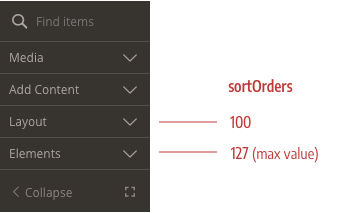
Add new panel menu sections
To add a new panel menu section, add a new <menu_section> element in your module’s menu_section.xml file with a unique name as shown here:
1
2
3
4
<?xml version="1.0"?>
<config xmlns:xsi="http://www.w3.org/2001/XMLSchema-instance" xsi:noNamespaceSchemaLocation="urn:magento:module:Magento_PageBuilder:etc/menu_sections.xsd">
<menu_section name="my_controls" translate="label" sortOrder="100" label="My Controls"/>
</config>
The result shows the new menu section (My Controls) positioned at the bottom of the panel because the sortOrder is set to 100, after the default sortOrder of add_content menu section, which is set at 30.
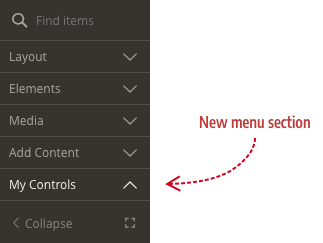
Add content types to different panel menu sections
To add your content type to a new menu section or one of the existing menu sections, set your content types configuration menu_section attribute to the name of the menu section. This example configuration example adds my-content-type to the the layout menu section:
1
2
3
4
5
6
7
8
<?xml version="1.0"?>
<config xmlns:xsi="http://www.w3.org/2001/XMLSchema-instance" xsi:noNamespaceSchemaLocation="urn:magento:module:Magento_PageBuilder:etc/content_type.xsd">
<type name="my-content-type "
label="My Content Type"
menu_section="layout"
sortOrder="100"
...
>
The result looks like this: